Question:
How do I Restore Deleted Files or Folders in One Drive?
How do I Restore Deleted Items from my Computer?
Answer:
All faculty, staff and students have the ability to restore deleted items in OneDrive
If you accidentally delete a file or folder in OneDrive, you may be able to recover it later from the OneDrive recycle bin.
-
Go to https://portal.office.com and sign in with either your Microsoft account
-
Click the OneDrive cloud icon on the left side
-
In the navigation pane, select Recycle bin.
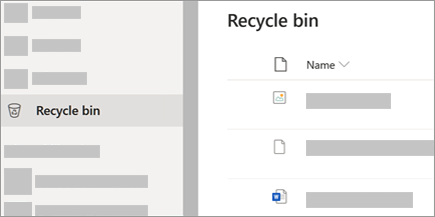
-
Select the files or folders you want to restore by pointing to each item and clicking the circle check box that appears, and then click Restore.
Tip: If you're using OneDrive with your personal account, you can select Restore all items to restore everything in your recycle bin. This option isn't available in your work or school OneDrive. Files deleted from your Personal Vault will only show up in your recycling bin if your Personal Vault is unlocked before you check the recycle bin. You can use the Show Personal Vault items command in the recycle bin to unlock the Personal Vault and see those items.
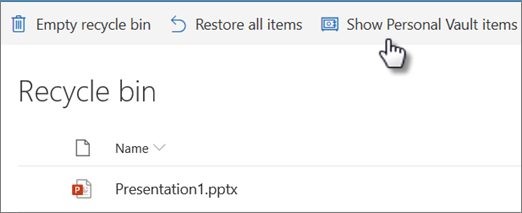
If you deleted the files or folders from your OneDrive, check your Recycle Bin (Windows) or Trash (Mac) to see if your files are there.
Note: Deleted online-only (  ) files will not appear in your computer's Recycle Bin or Trash.
) files will not appear in your computer's Recycle Bin or Trash.
-
To restore files from your Recycle Bin in Windows, open the Recycle Bin, select the files or folders you want to recover, then right-click them and select Restore. The file or folder will be restored to its original folder.
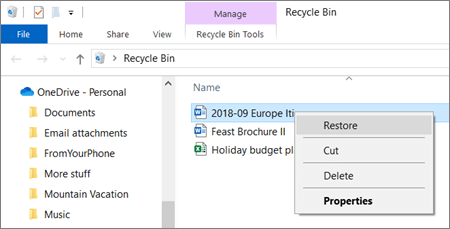
-
To restore files from your Trash on a Mac, open the Trash, select the files or folders you want to recover, then right-click them and select Put back. The file or folder will be restored to its original folder.
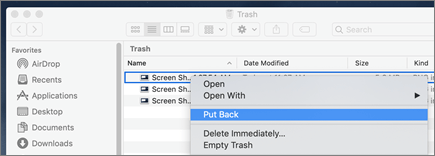
For more information, see this Reference Article: https://support.office.com/en-us/article/restore-deleted-files-or-folders-in-onedrive-949ada80-0026-4db3-a953-c99083e6a84f
If you need further assistance, please use the following link to contact IT - Submit a service request.